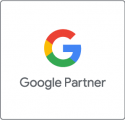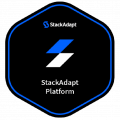You already flaunt to friends and family on Facebook. How about showing that same zeal by showcasing your auto shop and the services it provides to customers on your Facebook business page?
The time spent in creating and engaging with a Facebook business page is well worth it to reach millions of customers. It’s completely FREE with access to features like Page Insights and Publishing tools to help you manage your page.
Your auto shop needs a Facebook business page to compete with the other local garages trying to attract customers. Follow the steps listed below to create a Facebook business page and be a contender with the other 65 million businesses already using Facebook.
Follow these steps to bring in customers from your Facebook Business Page:
- Page Setup
- Add Branding
- Post Content (Regularly)
- Invite people to Follow
- Run Facebook Ads
Below you’ll find details on each of these critical, but simple steps.
Step 1. Page Setup
Login to your personal Facebook Account
To create a Facebook business page, you’re required to have a personal account to have administrator access. If you don’t already have one, sign up here.
Once logged into your account, click the “Create” button from the drop-down menu, and another drop-down will appear. Choose the first option, “Page” to create your Facebook Business page.
You can also create a page by merely visiting Facebook for Business.
Choose a Page Category
The first option given in the page setup is the choice between “Business or Brand” or “Community or Public Figure.” Select the “Business or Brand” choice, as this is the better option since your auto shop is a for-profit business that offers services.
Enter Business Information for Your Auto Shop
Here is where you’ll enter the name of your business and category. Make sure to use the actual name of your business or name that people search for to find your business. Choose the category that best represents what your business offers.
Complete the fields for your business address and phone number, then click continue.
Step 2. Add Branding to Your Profile
Upload a Profile Picture and Cover Photo
Many businesses use their logo for the profile picture, but you can use anything that represents your brand. You can use an image of your store, products, or current marketing campaign for the cover photo.
The cover photo will be the background image that covers your page, so make sure it’s a good representation of your business.
Here’s an example of an auto shop that uses an image in their cover photo that includes staff:
https://www.facebook.com/GoodWorksAuto/
For the best images, here are the ideal dimensions and things to remember for Facebook:
- Profile Picture: 170 x 170 pixels for computers, 128 x 128 pixels for smartphones
- Cover Photo: 820(w) x 312(h) pixels for computers, 640(w) x 360(h) pixels for smartphones
- Must be at least 400(w) x 150(h) pixels
- When using images with a logo or text, try to use a PNG file for better results
Include Business Details about Your Auto Shop
Click About on the left-hand side below your Pages profile picture and you’ll see this page. You can include everything from your business description to how readers can contact you via phone, website, or email.
You can edit this information by clicking the Edit Page Info in the top right corner or clicking each link listed separately.
Create a Username
Create a username so people will know how to find you on Facebook. Make it easy to type and remember, for example, @AllenAutomotive because the page name is Allen Automotive.
Do this by clicking Create Page @Username on the left side of the page below the profile picture.
Add Services
There’s a new feature for Facebook business pages that allow you to showcase your services. You can include your areas of expertise or add a more extensive list of top services.
Click on Services, then Add a Service, and you’ll be able to add service descriptions, prices, and photos.
After adding your services, your services page might look something like this:
Call-To-Action Button
You’ll want to add a button to your page, and this will be your Facebook Page’s call-to-action. You can choose from many options allowing your customers to book with you, contact you or learn more.
Use the “book with you” option to allow your customers to schedule an appointment for repair. “Contact you” can be used if you want your customers to message you, call you or send an email. If you’re going to direct your customers to a video or website page to learn more about your auto shop, then the “learn more” option would be perfect.
Add a call-to-action button by clicking on the blue “add a button” right below your cover image.
Step 3. Create & Post Content
Create a post or some other content to share with your visitors like an event or an offer. This will show that your page is active and encourage followers. Click the three dots at the bottom right of the create post box to view all of your options.
As a busy auto shop owner, it may not be feasible to post content every day. Luckily, there are Publishing Tools that allow you to schedule posts when it’s convenient for you. The link for these publishing tools will appear at the bottom of the create post box.
By carving out a few hours on the weekend, you can schedule posts for weeks or months in advance. This set it and forget it feature takes the stress out of creating content for your page.
For some ideas on the type of content you could post for your auto shop, read all about it here.
Step 4. Invite Friends to Like Your Page
Now you can invite people to like your Facebook business page. You can use existing Facebook friends to help you get started. You can also promote your page through other social media channels like Twitter or add “follow us” to your email signature and marketing materials.
Another great place to invite people to like your Facebook business page is in-store. You can promote your page at the cash register or place “Like us on Facebook” window stickers on your doors.
Step 5. Run Paid Facebook Ads
A Facebook business page is extremely beneficial to marketing your auto shop, but setting up your account may not be enough in getting you the visibility you need.
If you want your auto shop seen, you might consider purchasing Facebook ads. Our blog, “How to Advertise Your Auto Shop Using Facebook,” will explain why you should run ads and how to get started.
Now that you’ve completed your Facebook Business Page, this is just the beginning. Continue to remain active by posting at least once a week to help market your auto shop. Also, take advantage of the other features available to you, like Page Insights, to see how your page performs and use it to improve and learn how to engage with your customers.
Looking for more digital marketing ideas? Check out these five digital marketing ideas for your auto repair shop.
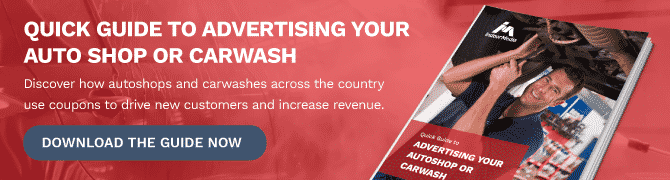


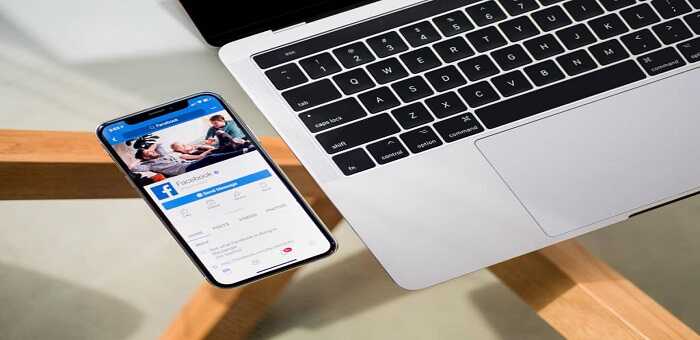
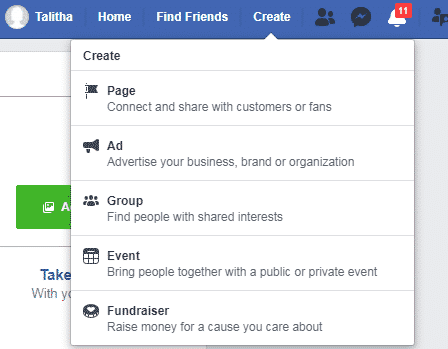
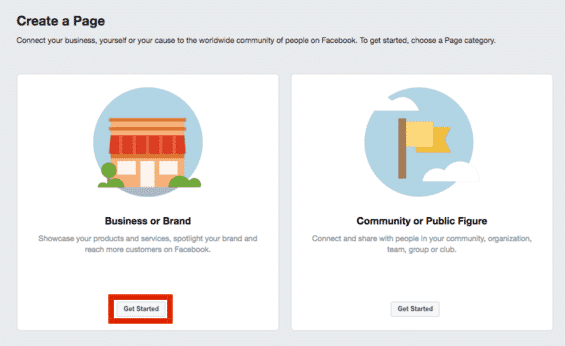
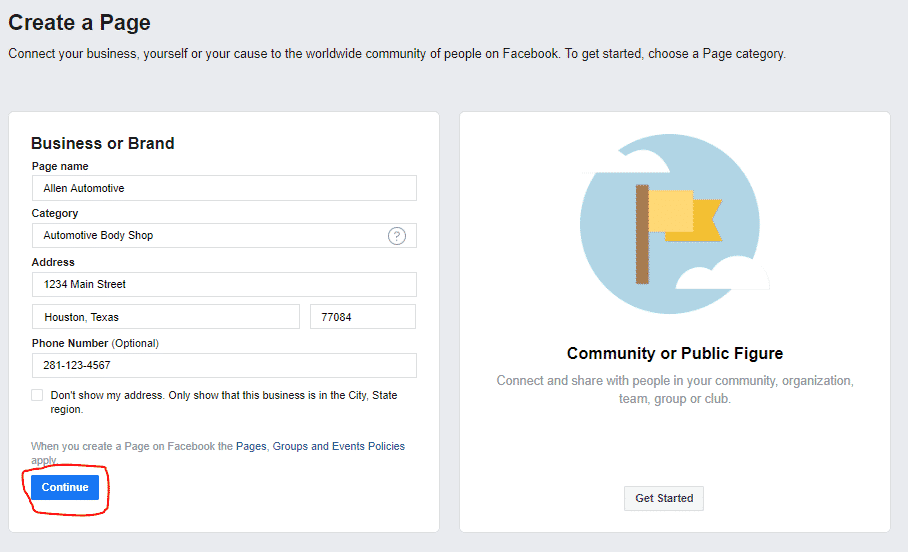
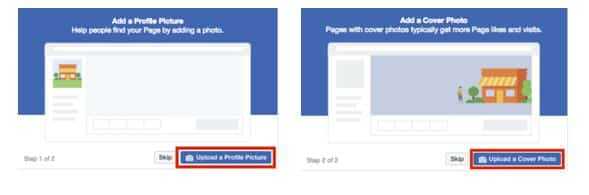
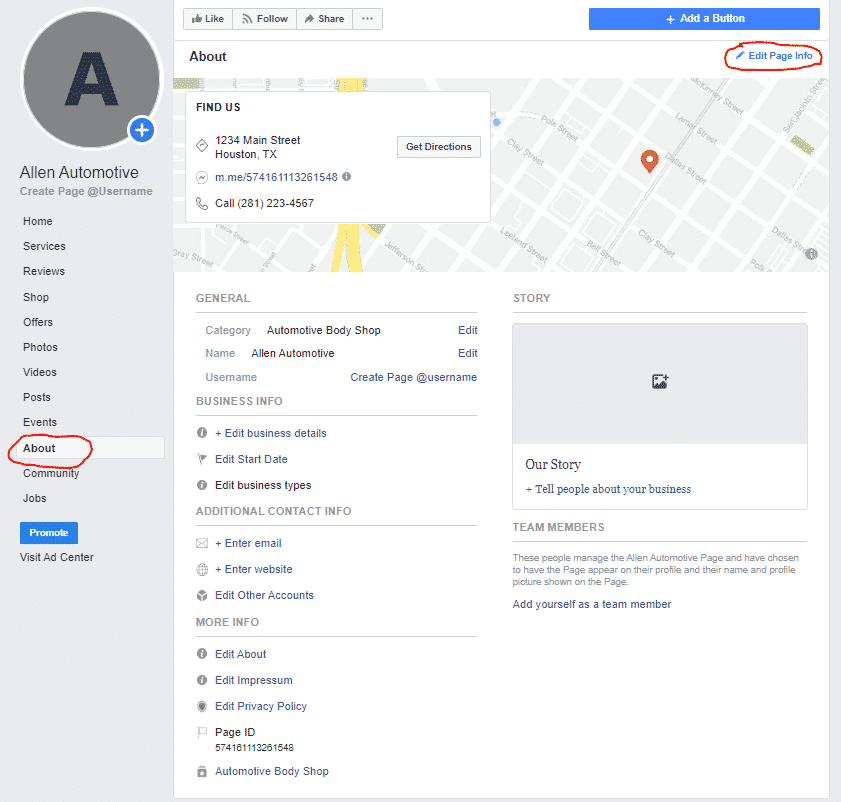
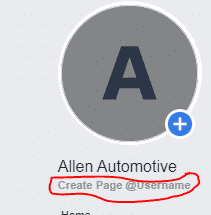
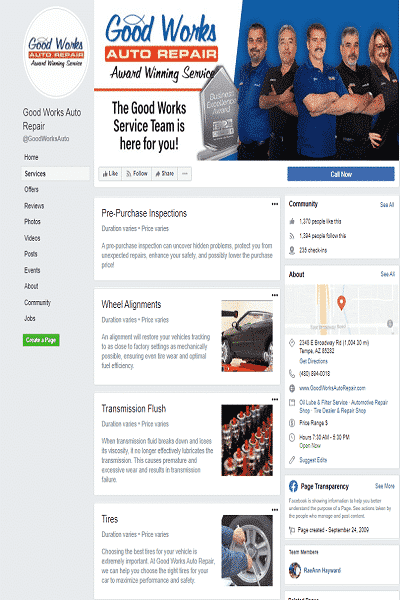

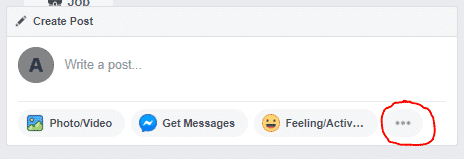
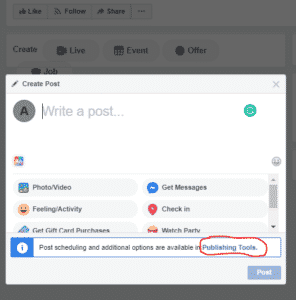
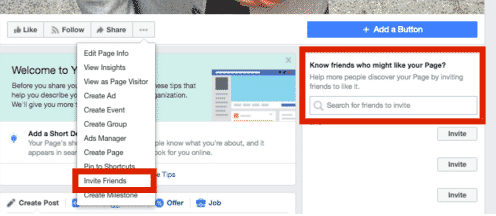
 By IndoorMedia Marketing
By IndoorMedia Marketing